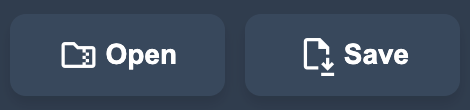How to Use?
The automata simulator provides a robust visual and command-based interface designed to help users understand concepts related to automata theory. This tool features an interactive visual interface as well as command-line support, enhancing the user experience. Additionally, with AI-powered chatbot integration, users can design and modify automata directly through conversational interactions.
Features
1. Graphical Interface :
In the automata simulator, the visual interface provides users with an interactive experience. This interface allows users to visually design and simulate all automata structures, from states to transitions.
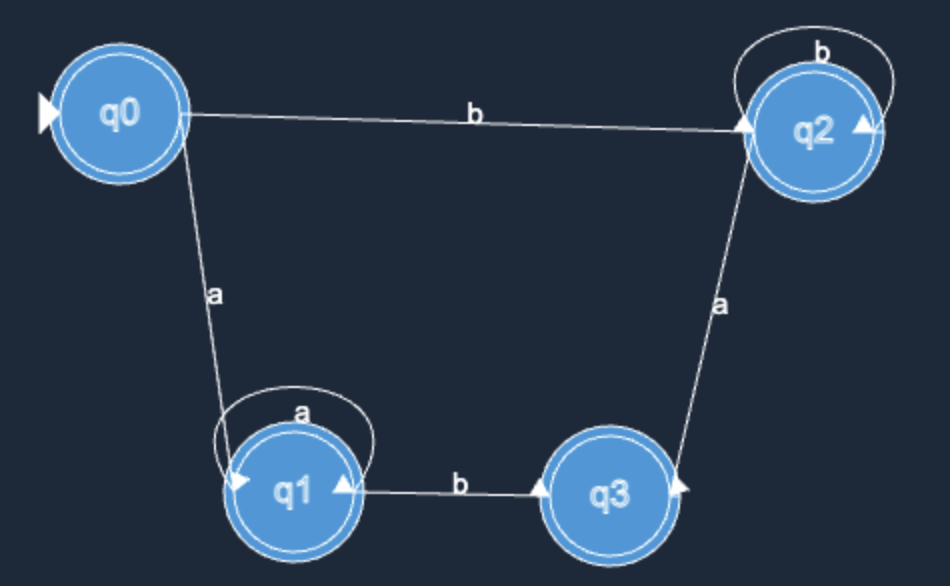
- State Management
- Transition Management
- Initial and Accept States Management
- Test and Simulation
2. Command Line :
This project recognizes all commands entered through the ACL (Automata Command Language) designed for it and reflects them in real-time on the user interface. The command line allows users to have more precise control over the automata.
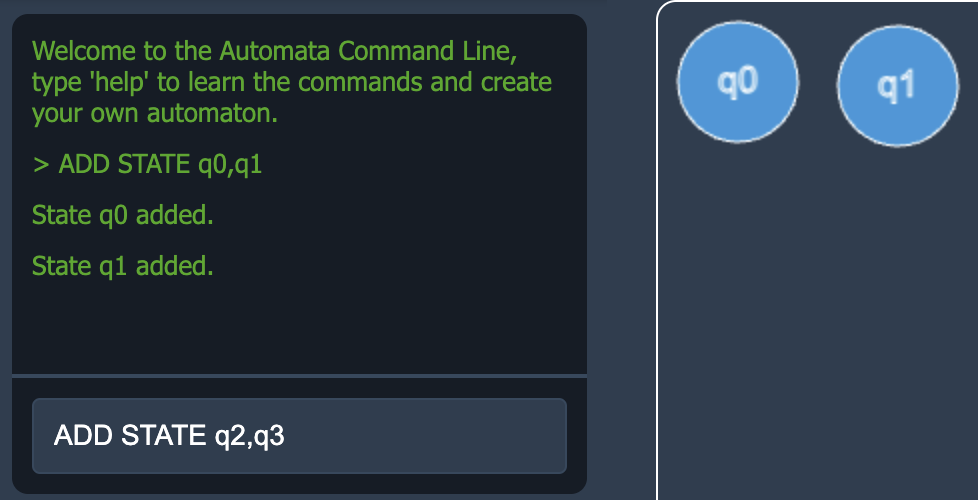

- State Commands
- ADD STATE: Adds new state.
ADD STATE {name} - DELETE STATE: Deletes the indicated state.
DELETE STATE {name} - MOVE STATE: Moves the state on the x and y axes.
MOVE STATE {name} {x} {y}
- ADD STATE: Adds new state.
- Initial/Accept State Commands
- START STATE: Sets initial state.
START STATE {name} - ACCEPT STATE: Sets acceptance states.
ACCEPT STATE {name}
- START STATE: Sets initial state.
- Transition Commands
- ADD TRANSITION: Creates a new transition between the states.
ADD TRANSITION {from} {symbol} {to} {pop_symbol} {push_symbol} - Note: Last 2 parameters are optional, they are for PDA.
- DELETE TRANSITION: Deletes the indicated transition.
DELETE TRANSITION {from} {symbol} {to}
- ADD TRANSITION: Creates a new transition between the states.
- Test Commands
- TEST EXPRESSION: Tests the given expression.
TEST EXPRESSION {expression}
- TEST EXPRESSION: Tests the given expression.
- Other Commands
- HELP: Shows the user the available commands and how to use them.
- CLEAR: Clears the command line.
- RESET: Resets all the automata canvas and configuration.
3. AI Support :
AI support helps you create automata designs more quickly and effectively. Through the chatbot, users can not only give commands but also interact with the AI to directly intervene in automata drawings and modifications. This provides great convenience, especially for rapid prototyping and testing processes.

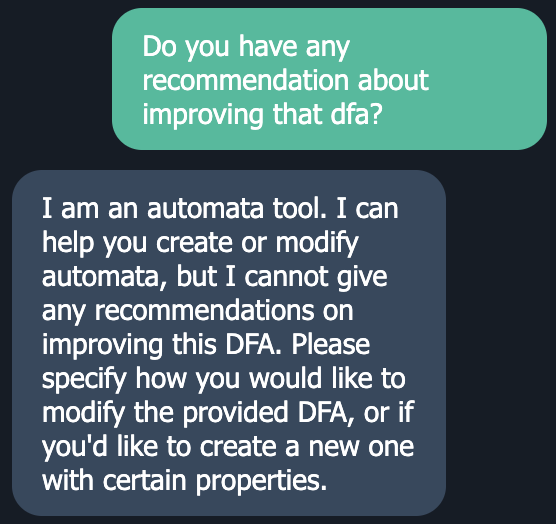
4. File Operations :
You can download the command file with the .aut extension by clicking the "Save" button in the top-right corner for the automata you created. You can also import automata by clicking the "Open" button and uploading .aut files.